BSOD on Windows 2008 R2 - DRIVER_IRQL_NOT_LESS_OR_EQUAL
Issue
When you boot your Windows 2008
R2 OS, the machine gets halted with a blue screen error. The error will have
the below information:
DRIVER_IRQL_NOT_LESS_OR_EQUAL
Technical
Information:
*** STOP:
0x000000D1 (Some address values)
*** tcpip.sys – Address information
Cause
This issue was
addressed by Microsoft and as per them, this issue occurs because the TCP/IP
driver does not check whether a variable is NULL before accessing it.
They have
released a hotfix for this issue. The hotfix is available here.
Resolution
As said
earlier, Microsoft have a hotfix available for this issue. Below are the steps I
followed to get it resolved.
- For any system boot issues, take a note of the BSOD error information and try to boot using ‘Last Known Good Configuration’ Mode (Use F8 button during bootup to avail this option). [This resolved the issue for me J]
- If the step 1 did not resolve the issue, download the hotfix to a network location and boot the machine in ‘Safe Mode with Networking’ mode.
- Assign an IP address and copy the hotfix to your machine.
- When you try to install the hotfix, you will stuck up with the below information
‘ Windows could not start the Windows Installer service
on Local Computer.
Error 1084: The service cannot be started in Safe Mode’.
In safe
mode, only the essential Windows services will be started. If we try to start
these services manually, you will end up with the above notification again.
This requires a registry tweak.
- To enable the Windows installer in normal Safe Mode run the below:
REG ADD
"HKLM\SYSTEM\CurrentControlSet\Control\SafeBoot\Network\MSIServer"
/VE /T REG_SZ /F /D "Service"
Use ‘Minimal’
instead of ‘Network’, if you booted in the normal Safe Mode.
- To install Microsoft updates, the Windows Update service should be running. But unfortunately this service also requires a tweak to get running. Run the below command :
REG ADD
"HKLM\SYSTEM\CurrentControlSet\Control\SafeBoot\Network\wuauserv" /VE
/T REG_SZ /F /D "Service"
- Now you are all set to install the hotfix. Once installed, restart your machine.
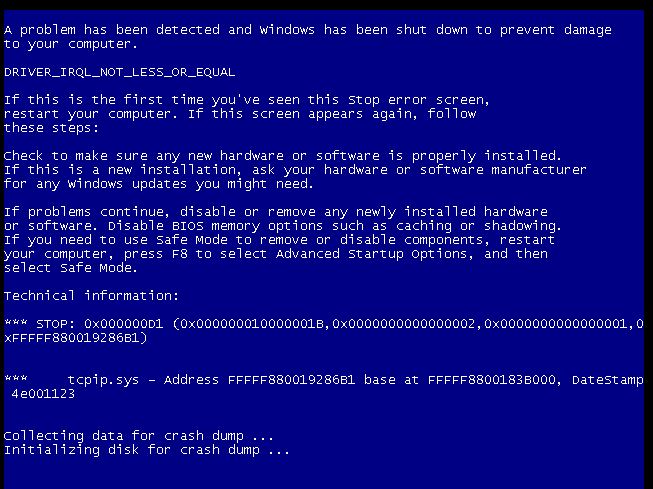
Comments
Post a Comment